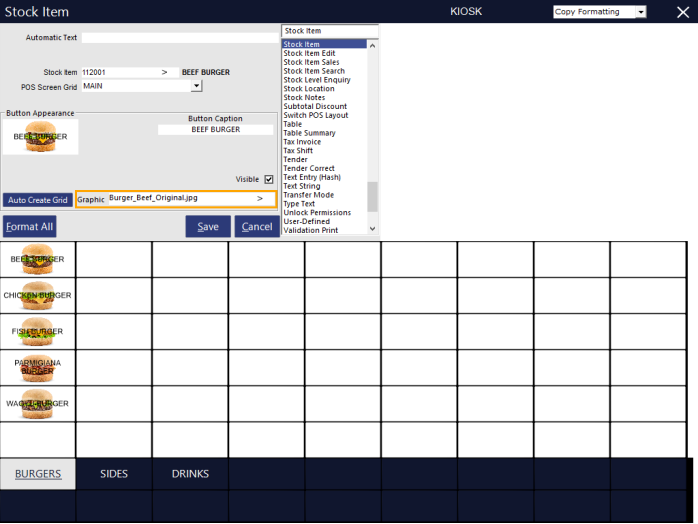
Stock Item images can be displayed on Kiosk buttons so that the consumer can see a visual representation of the item they are ordering.
The Stock Item images are configured within the POS Screen button on the POS Screen Grid in the same way as a standard POS Screen button.
The recommended image size for a Stock Item button on the Kiosk is 518x433 pixels.
Go to: Back Office > Setup > POS Screen > POS Screen Setup > Select the Kiosk layout > Buttons.
Select a Stock Item button and specify the image to use in the Graphic field.
The image file should be placed in the following folder location on each POS Terminal/Kiosk:
C:\ProgramData\Idealpos Solutions\Idealpos\Pictures\
When viewed on the Kiosk screen, the Stock Item button will appear and show the image as configured above: